Last updated on October 18th, 2022 at 02:47 pm
Estimated Read Time: 5 minsModding Risk of Rain 2 has become a new trend as mod developers are rolling out new mods and Risk of Rain 2 is ok with the usage of the mods. Many players like many new mods due to increased functionality and creativity, therefore I have prepared this guide for you to easily install new mods for Risk of rain 2.
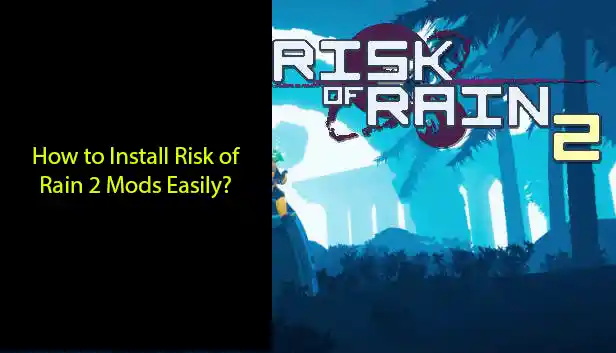
In our previous post, we discoursed the Best mods for Risk of Rain 2 and why you need to install them?, However; in this post, we will discuss:
- How to install Risk of Rain 2 Mods?
- How to Update Risk of Rain 2 Mods?
- How to Disable/Delete Risk of Rain 2 Mods?
- How to Play Risk of Rain 2 with Mods?
There are mainly 2 methods to install Risk of Rain 2 mods as discussed below.
How to Install Risk of Rain 2 Mods?
We assume that you have a little knowledge about Windows OS users such as folders and the file system of your computer, and we assume that you have some knowledge about downloading, installing, and unzipping archive files.
There are two methods for installing Risk of Rain 2 mods
- Manual Installation
- Mod Manager (Recommended)
1. Manual Installation
While this method is not recommended for a new user as it is more technical than using the Mod Manager method.
Installation of Dependencies
Most mods in Risk of Rain 2 require BepinEx (The Modloader) and R2API, both can be downloaded from Thunderstore.
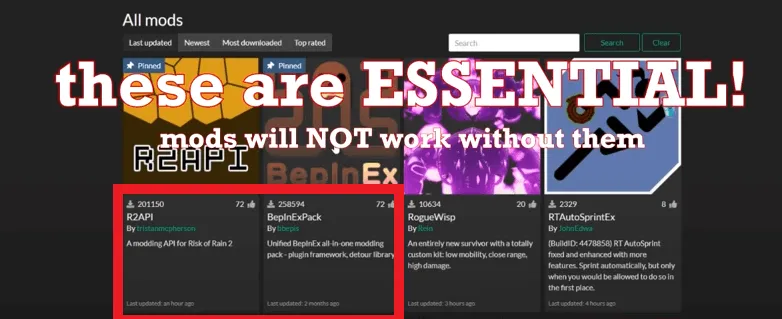
Some mods might require other libraries or mods to work, which can be seen in the table below and on the Thunderstore mod’s page.
BepInEx
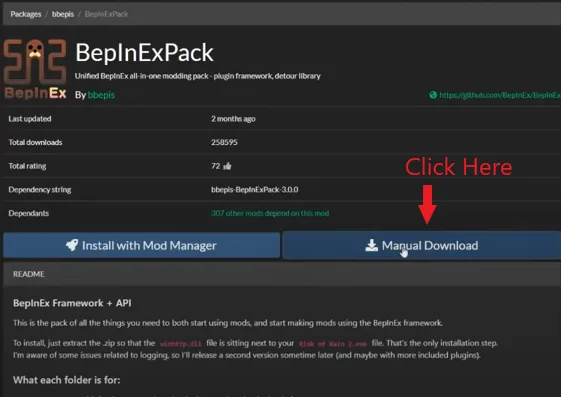
- Go to the BepInEx download page on Thunderstore.
- Then click on “Manual Download”
- Now go to “SteamLibrary\steamapps\common\Risk of Rain 2”.
- Begin extracting the contents of the downloaded .zip to the Risk of Rain 2 game folder.
R2API
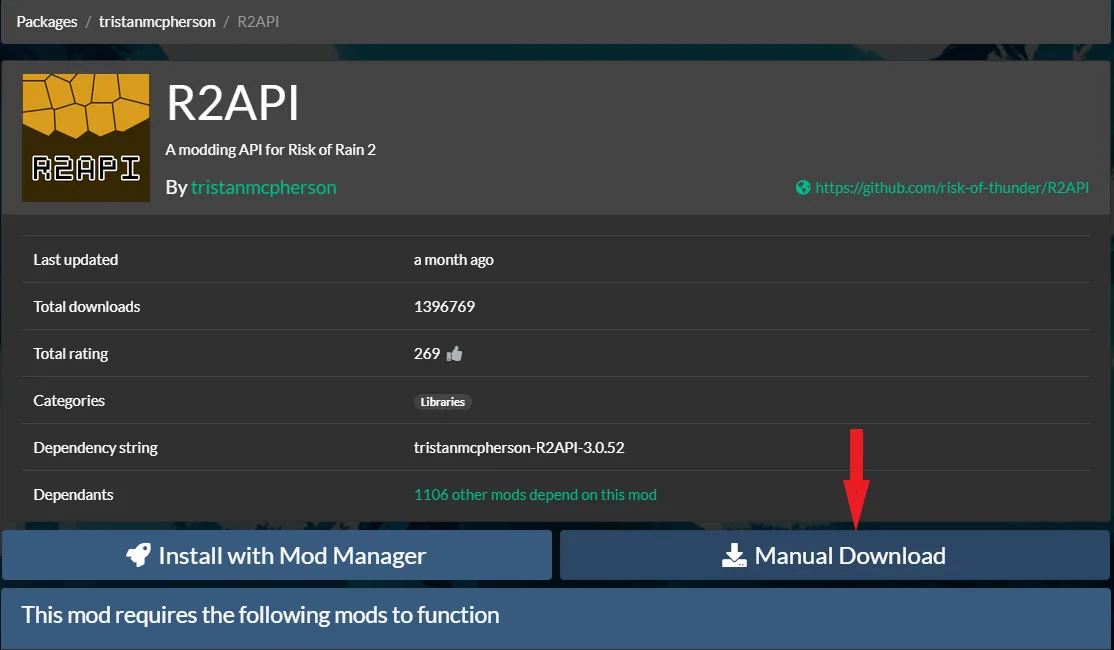
- Go to the R2API download page on Thunderstore.
- Then click on “Manual Download”.
- Now go to “SteamLibrary\steamapps\common\Risk of Rain 2\BepInEx”.
- Begin extracting the contents of the downloaded .zip file to the “BepInEx” folder
Mod Installation and Updating
Installation
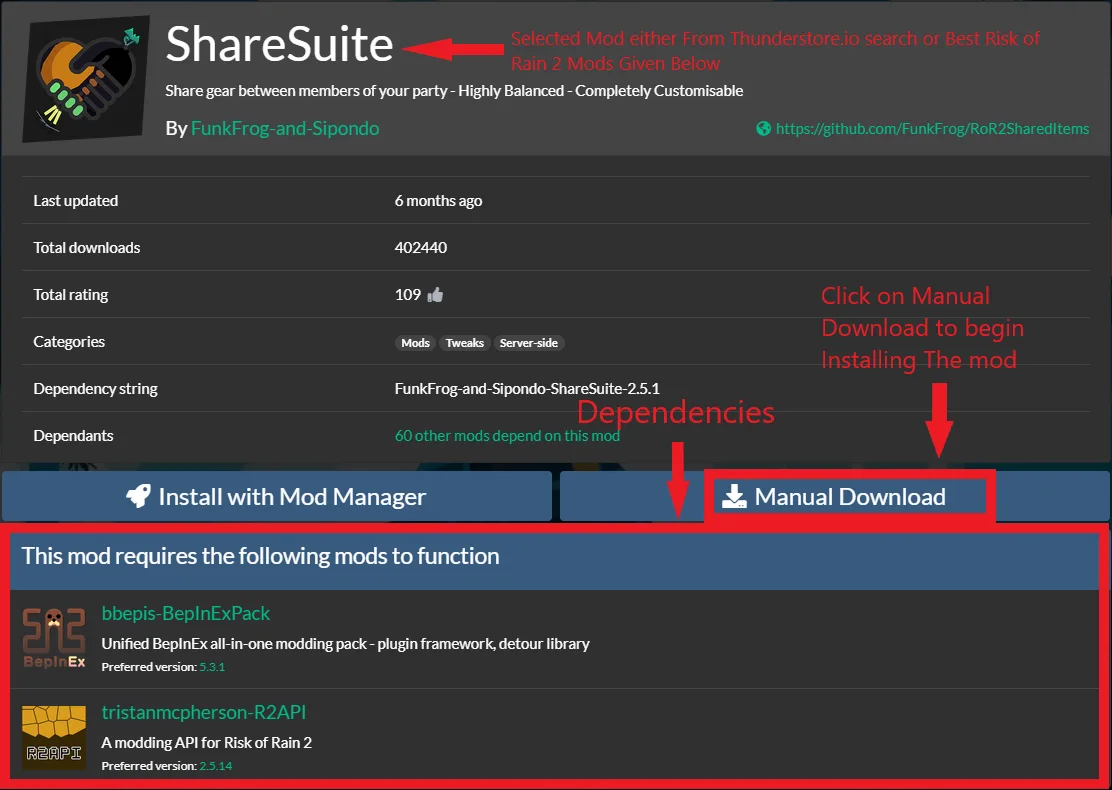
- First, you need to confirm other mod dependencies for the mod you are installing on the mod download page on the Thunderstore website. (or check for dependencies below)
- Ensure you have all the mods required, if not then download those in addition to the mod.
- Go to “SteamLibrary\steamapps\common\Risk of Rain 2\BepInEx\Plugins”.

- Begin extracting the contents of the downloaded .zip file to the “Plugins” folder, but keep in mind to read the readme file of the mod and follow further instructions written in the readme.txt file in .zip mod files.
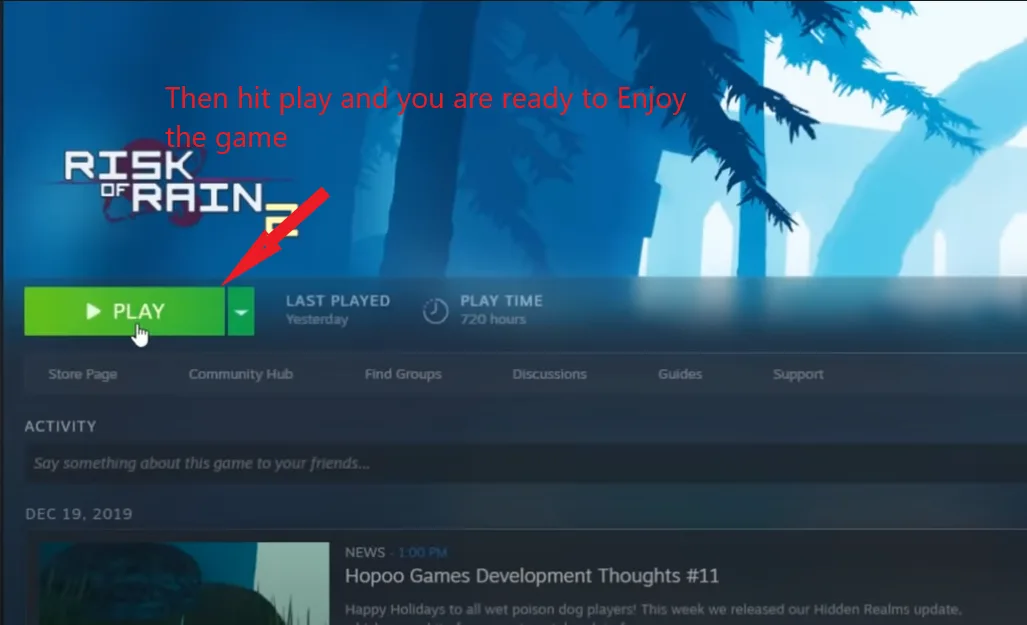
Updating
Updating is very simple, repeat the installation process and overwrite the existing files to update the mod.
Disabling Mods
One by one
To disable mods that you no longer require, remove all .dll files from the Plugins folder.

All At once
If you like to disable all mods, then rename winhttp.dll in your Risk of Rain 2 folder to winhttp.dis.

To get those modes back, just change winhttp.dis to winhttp.dll
Mod Configuration
Configuration can be done in the “\BepInEx\config” folder, you can alter the settings in these files by using a text editor.
2. Mod Manager (Recommended Method)
There are 4 mod managers currently available, Three for Windows and one for Linux, For now, we will focus on r2modman.
R2MODMAN Installation
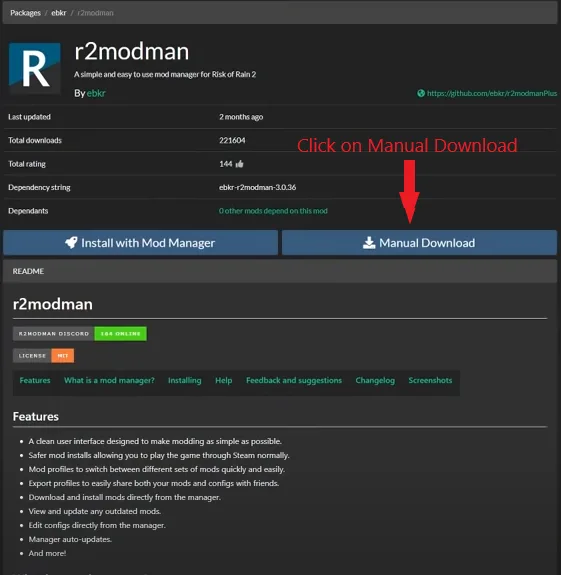
- Go to the r2modman download page on Thunderstore.
- Then click on “Manual Download”.
- Begin extracting contents of “r2modman Setup X.X.X.exe” (X.X.X represents version number e.g. v1.1.1.exe)
- Follow the steps in the installer.
- Note: Don’t install r2modman inside the Risk of Rain 2 folder.
Installing Mods
Installing Mods (Method 1)
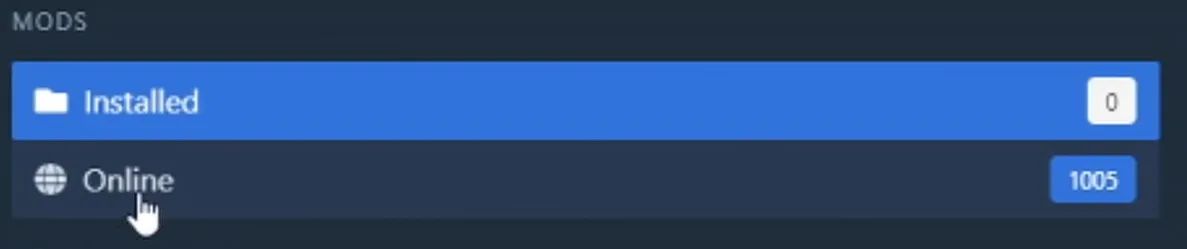
- Click “Online”
- Brower the mods that you need.
- Click on the mod.
- Click Download and confirm “Download with dependencies”.
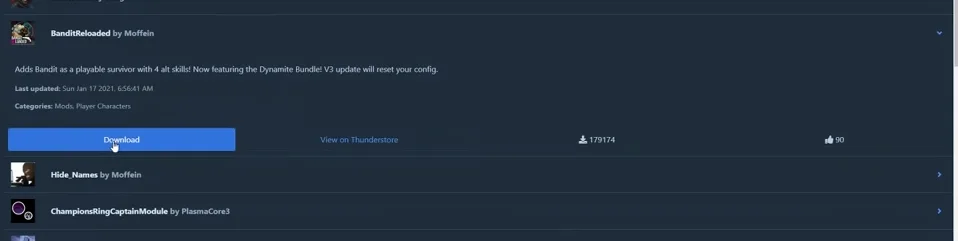
Installing Mods (Method 2)
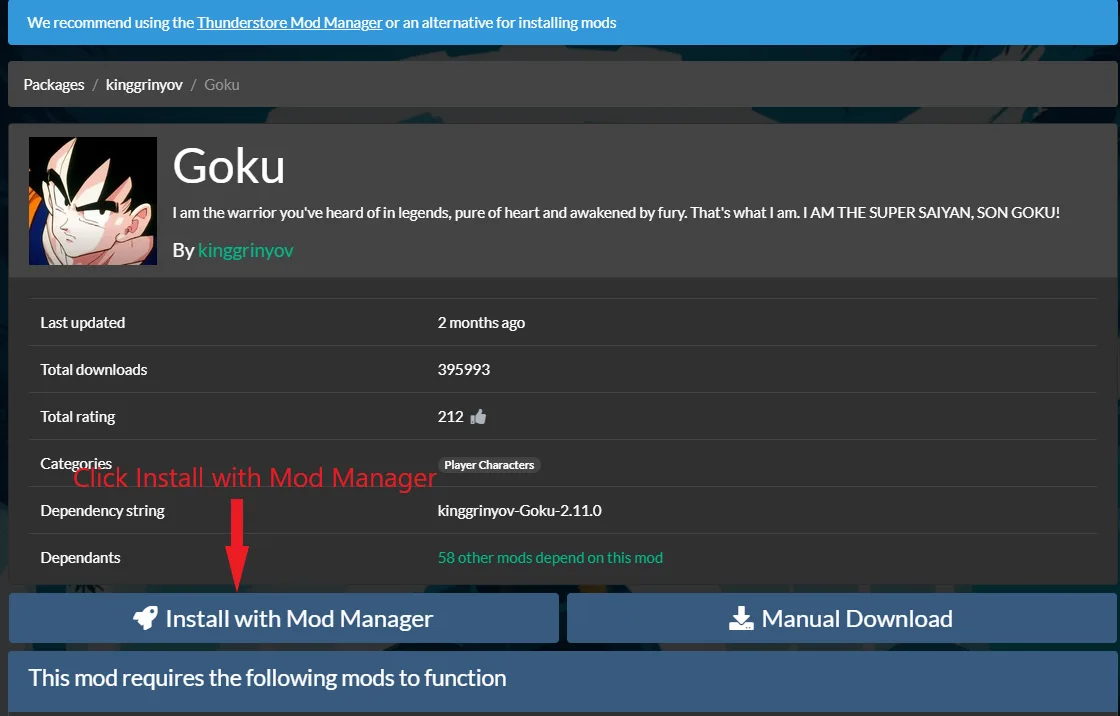
- Browser Thunderstore for mods (or feel free to use our recommended mods below).
- Click “Install with mod manager”.
- Confirm “open r2modman?”.
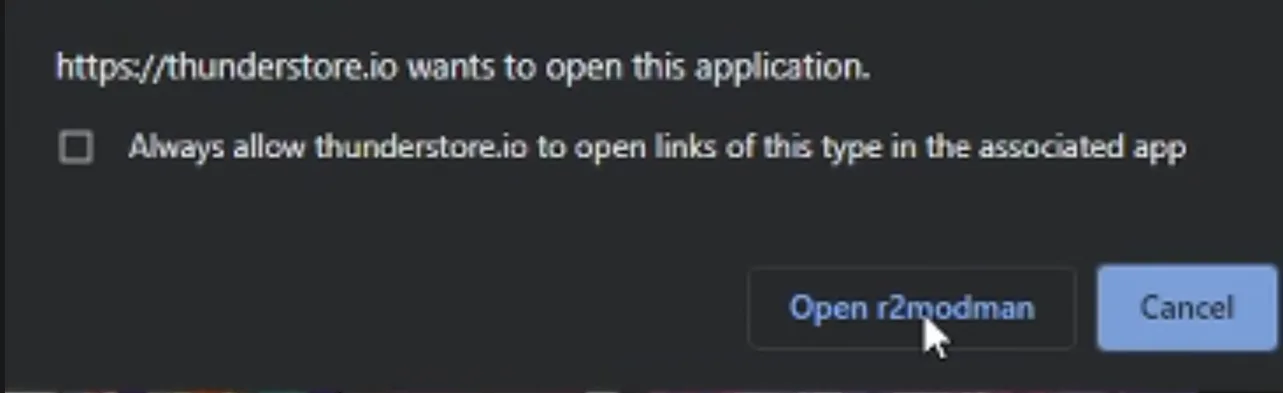
Updating Mods
One by one (Method 1)

- Select the profile.
- Click “Installed”.
- Now click on the mod you like to update
- Then click “Update”.
- Confirm “Download with dependencies”.
All at once (Method 2)
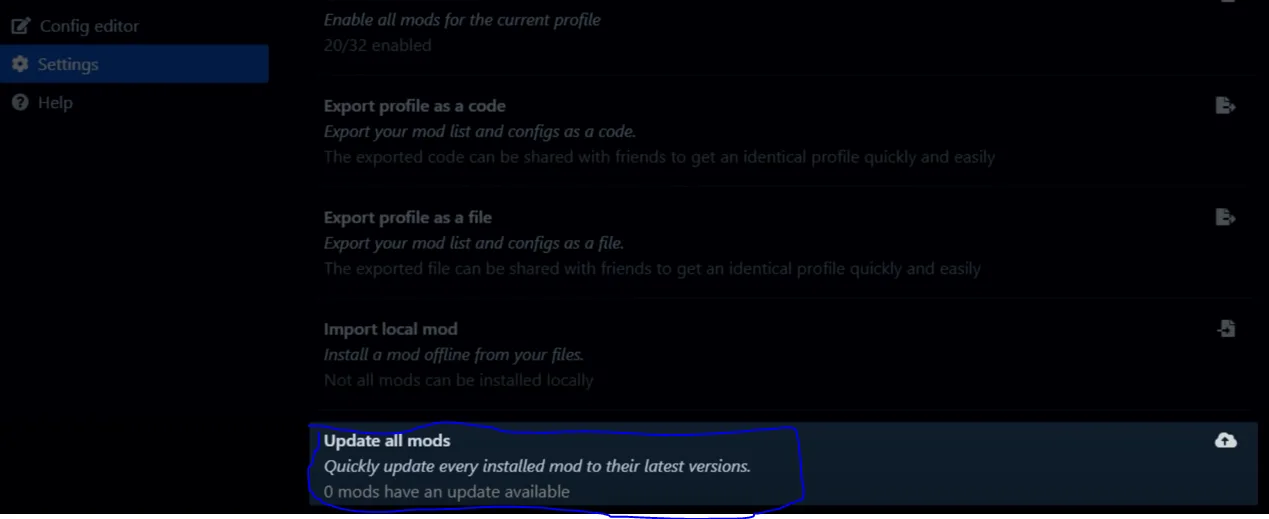
- Open the profile
- Click “Settings”.
- Scroll down to the “All” tab.
- Now click “Update all mods”.
- Then confirm “Update all”.
Configuring Mods
R2modman Config Editor (Method 1)
- Select that profile
- Click on “Config Editor”.
- Then choose the mod you wish to configure.
- Confirm “Edit Config”.
- Remember to save changes after that.
Configure Directly (Method 2)
- Select the profile
- Click on “Settings”.
- Then click on “Locations”.
- Now click “Browser profile folder”.
- Go to “BepInEx\config”.
- Select the mod you want to config with a text editor of your choice.
- Remember to save changes after that.
How to play the game after modding?
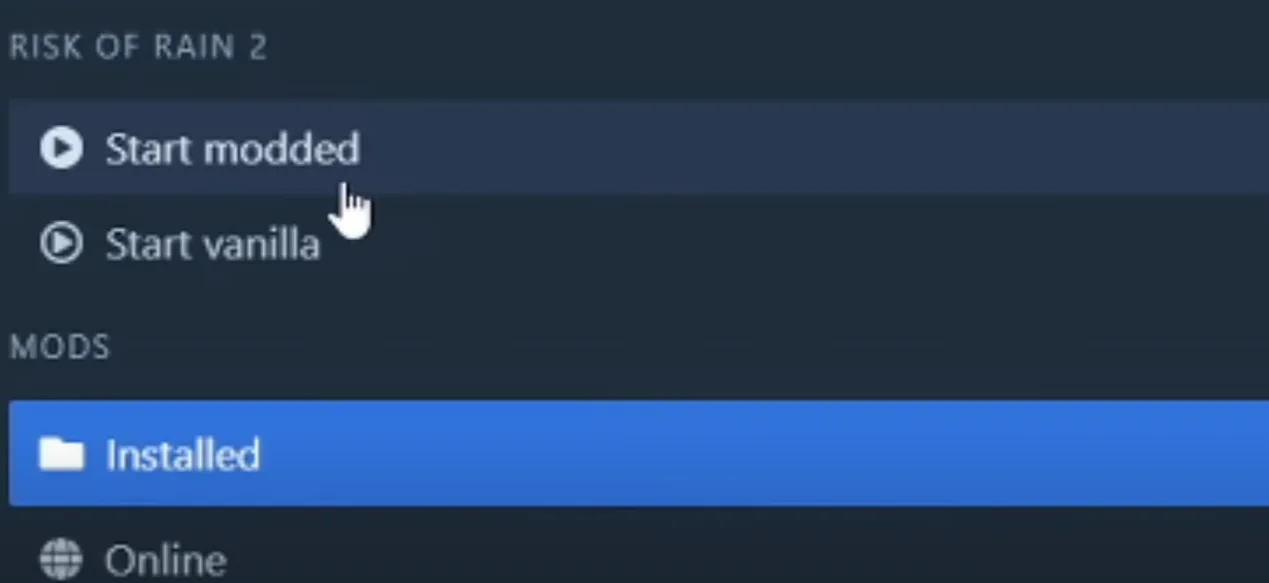
- Select the profile.
- Then click “Start Modded”.
- The wait will the game load and the title screen appear.
- Enjoy playing.
To visit Risk of Rain 2 official modding wiki Click here
With a degree in IT from Bahria University Islamabad, Hamas Sohail possesses a solid educational foundation that enhances his technical expertise. His time at the university has equipped him with the necessary skills and knowledge to excel in the ever-evolving field of technology. Combining his academic achievements with his gaming enthusiasm, web and mobile app development prowess, and writing abilities, Hamas continues to make a significant impact in the world of games and technology through his insightful articles and innovative creations.
